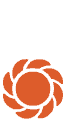If you click on the "Sprinkler plan" button in the left-hand menu, you can place your sprinkler system automatically in just one step. This is the fastest and easiest way to add the sprinkler system, as it places the sprinklers according to predefined rules.
You can then manually change the position of the sprinklers to suit your particular needs. You can find out more about the sprinkler system and planning your irrigation in our brochure.

New sprinklers can be added to a drawing by dragging them from the object menu. You can choose between circular or square sprinklers.
If you place a circular sprinkler, a suitable product is automatically integrated into the plan based on your scaling. For example, Pop-up Sprinkler S 80 can water smaller lawns of up to 80 m², whereas Turbo-driven Pop-up Sprinkler T 380 can cover a maximum of 380 m².

Sprinklers that have been placed into the plan can be adjusted in several ways: for example, you can alter their position or the surface being watered. There are several settings you can use to adjust the surface being watered with a high degree of accuracy: You can define the range by scaling the sprinkler, or adjust the opening width and rotation of the sprinkler. All you need to do is select the sprinkler and you'll be able to adjust the settings. To adjust the opening width and rotation settings, simply click on the "+" sign that appears below the sprinkler you have selected.

The second step in the planning menu is "Place water connection". You can simply drag and drop the water supply into the correct position on your home or in your garden.
Note: You can only place one water supply. If, for example, you live in a terraced house with a front and a back garden, you can plan the irrigation systems for these two defined areas separately: Simply create the plan for your front garden and add the water supply. Then save your plan. You can then use the same garden plan to create a sprinkler system plan for your back garden. If you save this plan under a different name, you can easily access both plans.
When you add your water supply, a menu appears asking for information on the bucket fill time for your supply. This connection value is then used to determine how many irrigation channels your garden needs. Please ensure this value is accurate, or your sprinkler system might not work to its full potential when it's installed.
It's easy to measure the bucket fill time and the flow rate: Turn your tap on fully and fill a 10-litre bucket of water. Measure the time in seconds until the bucket is filled. Enter the measured value in the input field.

Once you've placed the sprinklers and the water supply, you can start routing the water pipes to connect your system to the water supply. We also recommend using the automatic planning functions for this: it saves time and it's really easy! If you aren't happy with the automatic solution, you can also adjust the pipes manually.
Note: If individual sprinklers are not connected when the water pipes are routed automatically, please check their position. Some objects will be marked in yellow or red on the garden planning screen: These are not usually watered by the sprinkler system. If the range of a sprinkler overlaps a yellow or red object, it will not be connected.

- Select the Pipe object in the object menu.
- Click on your Water Connection as a starting point.
- Click on the first sprinkler you wish to connect.
- Then click on the next on and connect all sprinklers. Exit by clicking on the check mark.
Note that the T and S sprinklers cannot be connected to the same pipe system. If your plan contains both T and S sprinklers, you are obliged to put in place two separate pipe systems from your Water Connection. - All your sprinklers have been connected to the water connection when they change colour from a transparent white to blue.
Never worry about watering your garden ever again: Modern watering control systems water your garden fully automatically whilst still saving water — even when you're on holiday. To add the perfect automatic irrigation control system to your garden, simply answer the questions that appear when you click step 4 on the sprinkler plan. The shopping list will adapt to your answers.

By clicking on the last menu item, you can download, save and print your unique planning sketch and shopping list as a PDF file. As well as your garden design and an overview of the sprinkler system, the PDF also contains a plan for the required pipes and a detailed shopping list with an overview of the prices of the parts.

These are the two types of sprinklers used when calculating sprinkler placement automatically. They may not be used in the same pipe system.